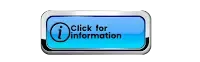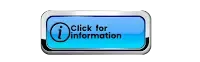Introduction
Imagine a digital suitcase that holds everything a traveler needs for their trip. That's what a Passenger Name Record (PNR) is in Amadeus! It stores all the important details about a person's travel plans, making your job as an Amadeus professional much easier.
For more articles check the Zaalupa website
What's in a PNR?
- Passenger details: Names, contact information
- Flight details: Dates, times, airlines, flight numbers
- Optional extras: Hotels, car rentals, meal requests, seating preferences
- Payment information (sometimes)
- Frequent flyer programs (if applicable)
Amadeus, like other travel booking systems, lets you create and manage PNRs. This guide will show you how to do this step by step.
Building Your PNR Brick by Brick
- Adding Flights (SS): This is the most important part! Use the "SS" command followed by the flight details.
For example: SS1Y2
This means you're booking one seat (1) in Economy class (Y) using availability line number 2 (2).
- Adding Passengers (NM): Use the "NM" command to add passenger names. Include their first and last names, and any titles (Mr., Ms., etc.).
For example: NM1KHAN/SHER MR
This adds a passenger named Sher Khan with the title Mr.
- Contact Information (AP): Use "AP" to include contact details for the travel agency or passengers. This could be phone numbers, emails, or agent names.
For example: AP PEW ABC TRAVEL 54545467 AZZAM-A
This adds contact information for ABC Travel with phone number 54545467 and agent Azzam.
- Ticketing Details (TK): Use "TK" to specify how the ticket will be issued, including the ticketing date and any queues.
For example: TKTL19APR
This sets the ticketing date to June 9th. You can skip this if you don't need a time limit with TKOK command.
- Identifying Person (RF): Use "RF" to show who made the reservation.
For example: RFAZZAM
This shows that Azzam created or changed the reservation.
- Finishing Up (ET or ER): Finally, use "ET" to save and close the PNR.
For example: ET
This completes the transaction, creates the PNR, and closes it. Alternatively, you can use "ER" which does the same but keeps the PNR open on your screen in case you need to make further changes.
By mastering PNR creation, you'll be a booking whiz! You can streamline your work, personalize trips for your clients, and ensure a smooth journey from booking to their destination.
Want to Learn More?
Amadeus has tons of resources to make you a PNR pro. Check out training materials, workshops, or contact Amadeus support, YouTube video tutorials for help. Remember, understanding PNRs is a valuable skill for any Amadeus user!